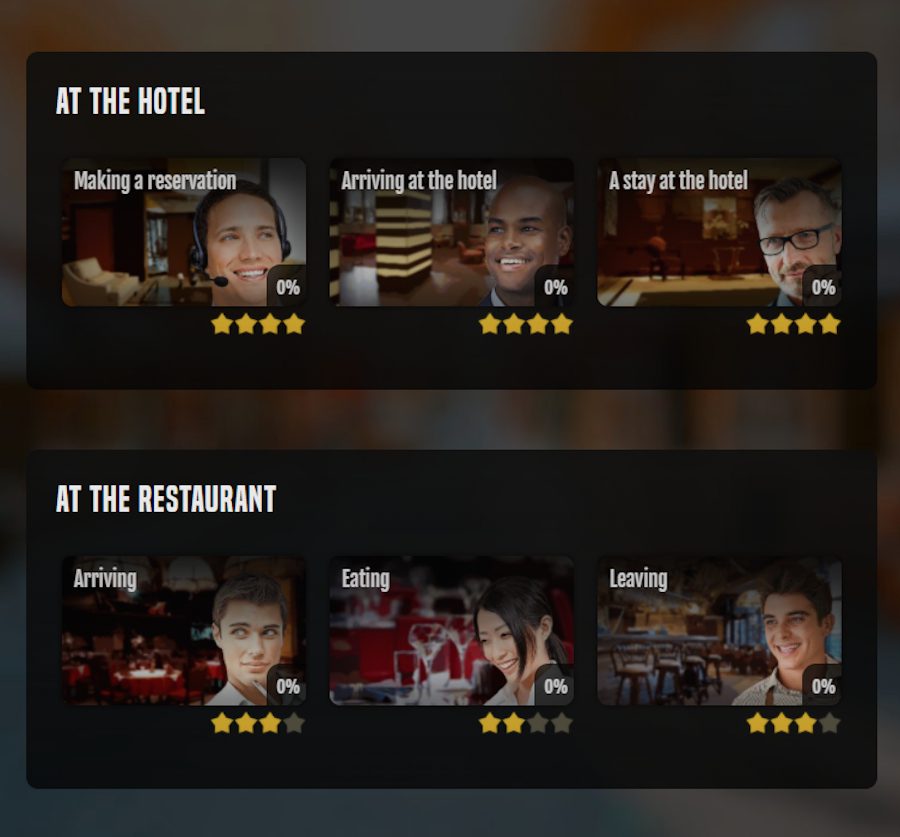The human brain forgets, there is just no way around that. That’s why a good program can’t be complete without multiple great ways to review what you learn. In OUINO, we have integrated a full Flash Card memory system that allows you to review the words you are most likely to forget. We’ve also added combined exercises for most sections of the program and a large combined exercise at the end of the Building Blocks, Verbs, and Vocabulary modules so you can review all the lessons you’ve done so far in one exercise. Let’s go over the ways you can review material in OUINO.
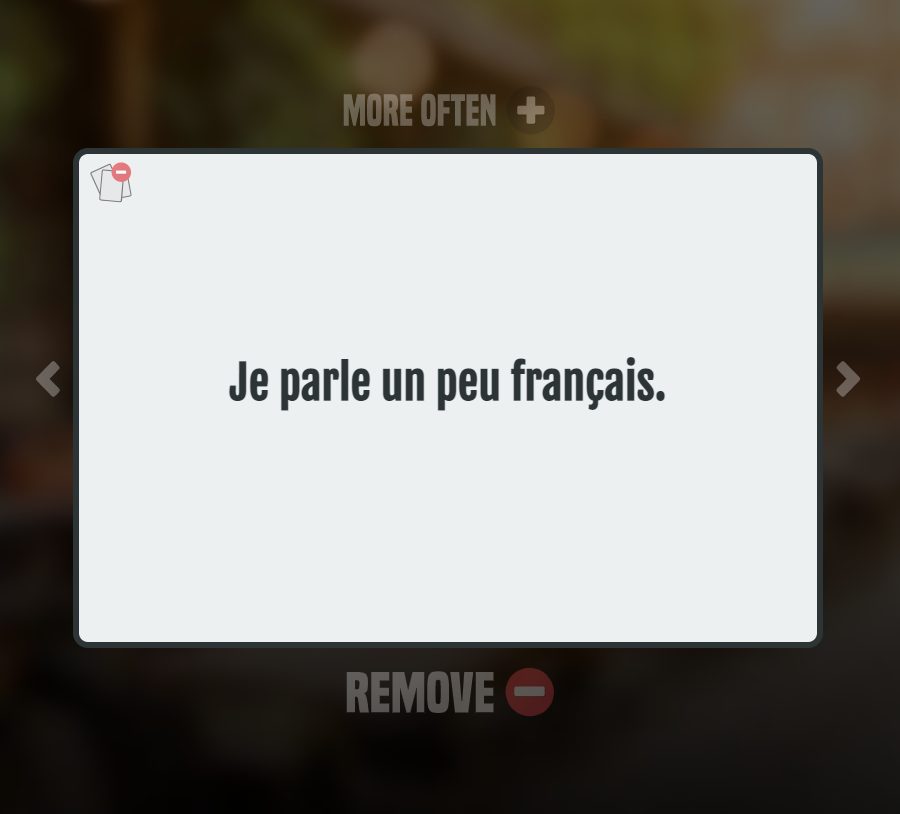
Adding words to Flash Cards. Throughout the program, look for the Flash Card button. Once you click on the Flash Card button, the word or phrase will automatically be added to your Flash Cards. At the end of the exercises, you also have the option of adding the words you’ve gotten wrong to your Flash Cards. This allows you to review words or sentences at a later time.
Loading the Flash Card module. Once you are ready to review your Flash Cards. Simply go to “Extra Language Practice” from the main menu, then select the last option called “Memory Practice (Flash Cards)”. This will open the Flash Card module.
Using the Flash Card module. By default, you will see the language you are learning on the Flash Card. Simply click on the card to reveal the English translation. If you would like to see the English side of the card first, simply change the option on the top-left corner of your screen.
The arrows on each side will move to the next or previous Flash Card. You can click on “More Often” on the top if you would like this Flash Card to appear more frequently. If you are having a really hard time remembering some words, you can click this option many times to show it even more frequently. Once you are feeling more confident with a word, you can click on “Less Often” if you have previously increased the frequency of that card, or if you are really sure about it, you can remove it completely.
When you open the Flash Card module for the first time, you will see all the cards together. It will show you a mix from all the modules. However, if you would like to focus only on Flash Cards from one specific module, you can change this option on the top-right corner.
Once you’ve added around 30 Flash Cards, you will also be able to review the words by taking a custom exercise made with only the words and phrases that you added to your Flash Cards. Simply click on “Take Exercises” on the bottom-right corner. From time to time, you may want to start fresh and delete all your Flash Cards. You can do that by clicking on “Delete All” on the bottom-left corner. Playing around with this Flash Card module is an excellent way to add some extra memory practice to the words you’ve learned in the lessons so far.

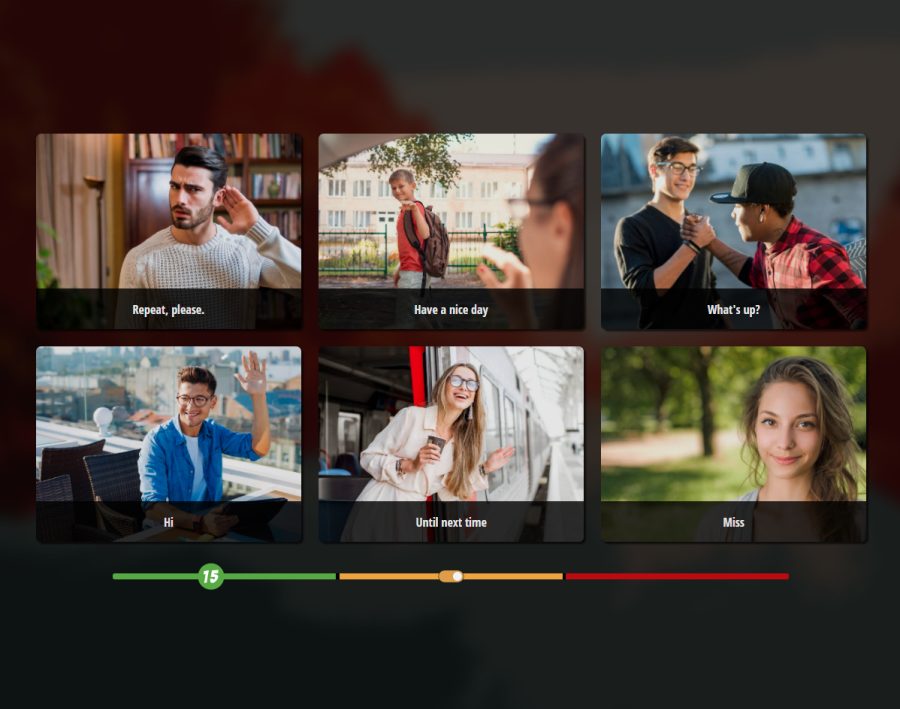
Now let’s go over the combined exercises that we’ve included in the program. There are a few exercises within most lessons. But as you progress, you may want to review some material with some mixed content. When you load the lesson menus, you will find combined exercises for most groups of lessons. For example, if you have completed all the lessons on the food vocabulary, you can click on the “Quiz+” icon on the top-right corner to load a mix of questions from that specific group.
From time to time, you will also want to review everything you have seen so far in the course. In order to do that, simply scroll down to the very bottom of those menus. You will see the combined exercises here. This is not an exercise of the entire module, it will only include questions from the exercises you have taken so far. The questions in this exercise will progress with you as you take more lessons.
You can also use the Knowledge Stars as a spaced-repetition technique. Again, the prompt to choose your Knowledge Star level will show up at the end of every lesson. You can also select the stars directly under the lesson thumbnails in the menu. We often recommend the following alternative way to use the Knowledge Stars:
-Tag the lesson with 1 star when you first complete it.
-Go back to 1-star lessons in the next few days, and increase it to 2 stars if you get a good score on the first try, otherwise, let it be.
-Again, go back to 2-star lessons in the next few days, increase it to 3 stars if you get a good score on the first try, otherwise, let it be.
-Go back to 3-star lessons after a few days, weeks or months, increase it to 4 stars only when you get a near-perfect score on the first try, otherwise, let it be.
If you look on the top-left corner of the menus, you will see the “filter option”. This allows you to filter out the lessons in the menus according to the Knowledge Stars and score.